A Simple Guide to Embroidery File Formats We Provide
Understanding machine embroidery file formats is essential for ensuring compatibility with your embroidery machine. In this guide, we’ll explore common machine embroidery file formats and how to choose the right one for your projects.
If you’ve ever received a digitized embroidery file and thought, “Wait… what’s a DST file?”—you’re not alone. One of the most common questions we hear at PRO Digitizing is: “Will this file work with my embroidery machine?” In this article, we’ll break down the most popular machine brands and the file formats they use, plus give you a few tips to make sure you’re always getting the right file for your setup.


Why Embroidery File Formats Matter
Embroidery machines aren’t universal—they speak different file “languages.” Each brand often has its own proprietary format, and using the wrong one can lead to:
-
Designs not appearing on your screen
-
Garbled stitch-outs
-
Wasted thread, fabric, and time
That’s why choosing the correct file format is crucial. At PRO Digitizing, we support a wide range of file types to ensure you always get a format that works seamlessly with your machine.
Most Common Embroidery File Formats We Provide
Here’s a quick reference guide of the formats we offer and which machines they match.
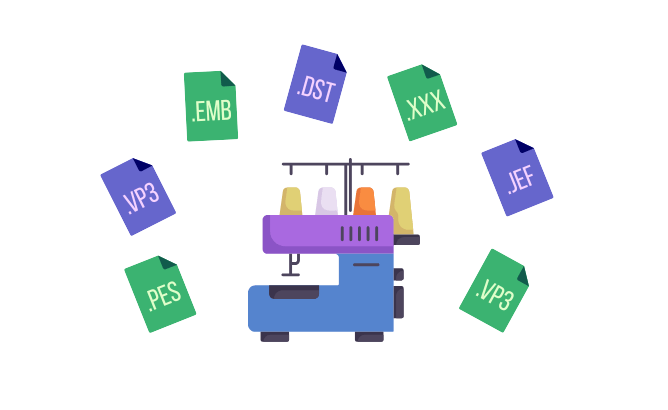
| File Format | Machine Brand(s) |
| DST | Tajima, Ricoma, Brother (commercial), Barudan, ZSK |
| PES | Brother (home use), Baby Lock |
| EXP | Melco, Bernina |
| JEF | Janome |
| VP3 | Husqvarna Viking, Pfaff |
| XXX | Singer |
| EMB | Wilcom (editable file, for design/software editing only) |
Tip: If you’re ever unsure which format you need, just tell us the make and model of your machine—we’ll send the correct one for you.
How to Find Out Which Format Your Machine Takes
Don’t worry if you’re unsure which file type your embroidery machine uses. Here are three quick ways to check:
Check Your Manual
Look under sections like “design format compatibility” or “USB design file types.”
Look at Past Designs
If you’ve downloaded or purchased designs before, check the file extension (e.g., .dst, .pes, .jef)—that’s the format your machine accepts.
Just Ask Us!
Seriously—we do this every day. Share your machine’s brand and model, and we’ll handle the rest.
Understanding the Difference: Machine File vs. Editable File
One question we get a lot is: “Can I open this DST file and make changes to it?” The answer depends on the type of file you received. Not all embroidery files are meant to be edited—some are designed to run on your machine, while others are editable within software. Here’s the difference:
| File Type | Purpose | Editable? | Use Case |
|---|---|---|---|
| DST, PES, JEF, etc. | Machine-ready formats | ❌ Not meant for editing | Load directly onto your embroidery machine |
| EMB | Editable source file | ✅ Yes | Open in software like Wilcom for editing stitch settings |
| PNG Preview | Visual reference | ❌ Not for machines | Use to review or approve design visually |
🛑 Common Mistakes to Avoid
Don’t worry—if you’ve run into one of these issues, you’re definitely not alone. Here are a few of the most common mistakes we see, and how to avoid them:
1. Using the Wrong File Type Trying to load a DST file into a home-use Brother machine (which needs PES). Always double-check your machine model or ask us to confirm before using the file.
2. Editing the Wrong File Trying to open a PES or DST file in software and expecting full editing control.
3. Sending the Wrong Format to Your Production Partner You work with two different shops—one needs DST, the other needs EXP. Just let us know who needs what, and we’ll deliver all the right formats in one go.
Embroidery File Delivery: What to Expect When You Order
We like to keep things simple, clear, and organized. Here’s how your digitized design is delivered once it’s ready:
-
Your embroidery file(s): Delivered in the format(s) you requested (e.g.,
.DST,.PES, etc.) -
Worksheet: A one-page summary that includes color sequence, stitch count, design ID, and size specifications—perfect for organizing production details at a glance.
-
PNG preview: Great for customer approvals or planning placement on garments.
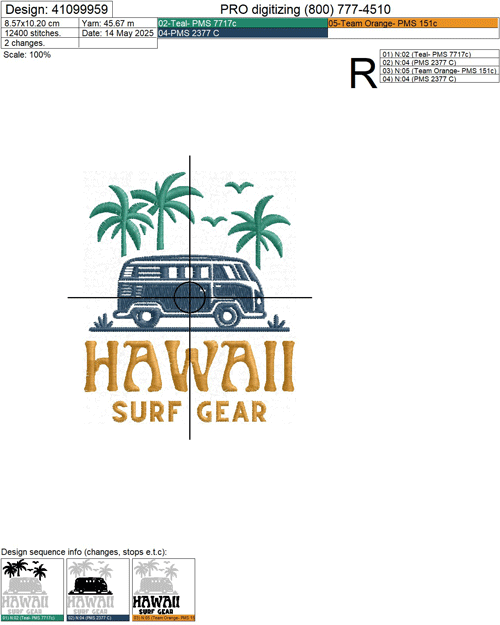
Sample Worksheet

PNG Preview
How We Send It:
-
Files are emailed to you.
-
Each file is named by design and format—so no need to guess which one is which. For example:
100045-RoseLogo.dst
Pro Tip: Save your files in a backup folder and keep the color chart handy for future reorders or production runs.
Still Have Questions?
No problem. Whether you’re an embroidery expert or just getting started, we’re here to make things simple. Submit a quote request or use our contact form—just include your machine type, and we’ll take care of matching the right file format for you.
👉 Request Your Quote Now and let us turn your design into the perfect embroidery file for your machine.
